Exam List
The exam list is shown directly within the “Exam” entry of the “Exam Administration” menu. You will have the usual filter and sort functionality of lists within SEB Server. You can see exams that are running but has not complete setup yet, marked in read in the list. Additionally you see Exams that currently has no connection to its origin LMS/Assessment Tool grayed in the list. This exams are not available on the LMS/Assessment Tool either because they didn’t exists anymore on the LMS/Assessment Tool or the SEB Server cannot connect to the LMS/Assessment Tool anymore. As soon as the SEB Server is able to get the LMS/Assessment Tool data again for a once unreachable exam, the respective exam would change back to normal and is not grayed anymore.
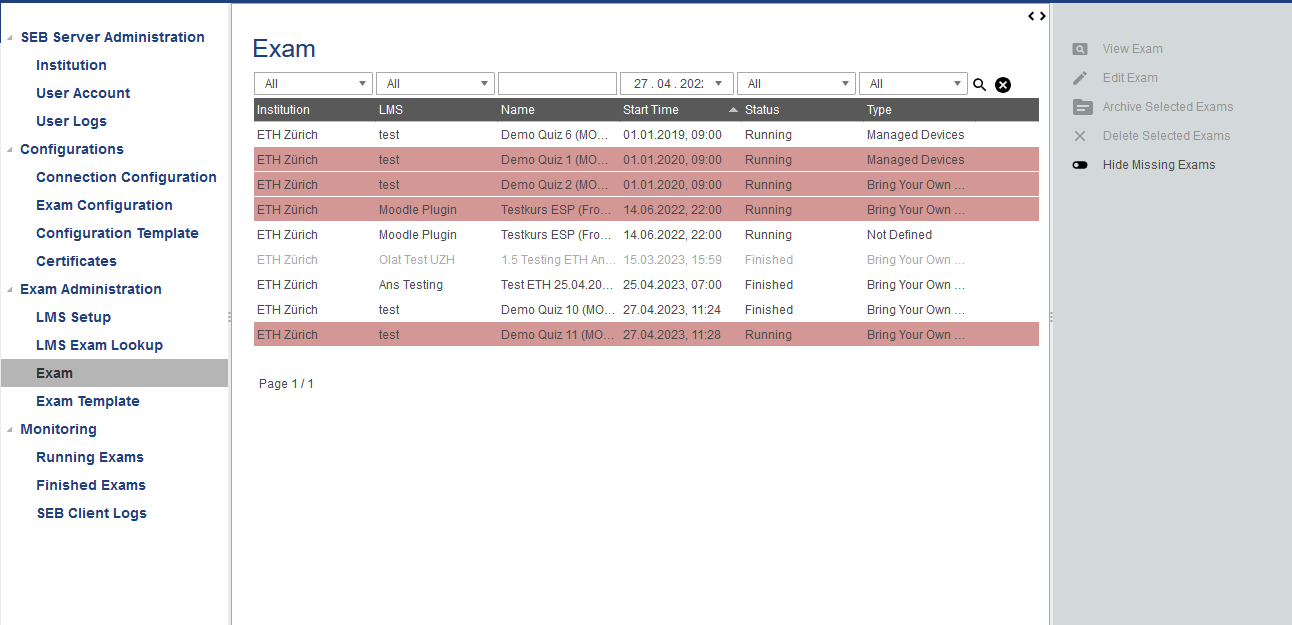
Sometimes an entire LMS/Assessment Tool is not available and a lot of exams are grayed. In this case you can use the new filter “Show/Hide Missing Exams” from the action pane on the right to filter out this exams from the list.
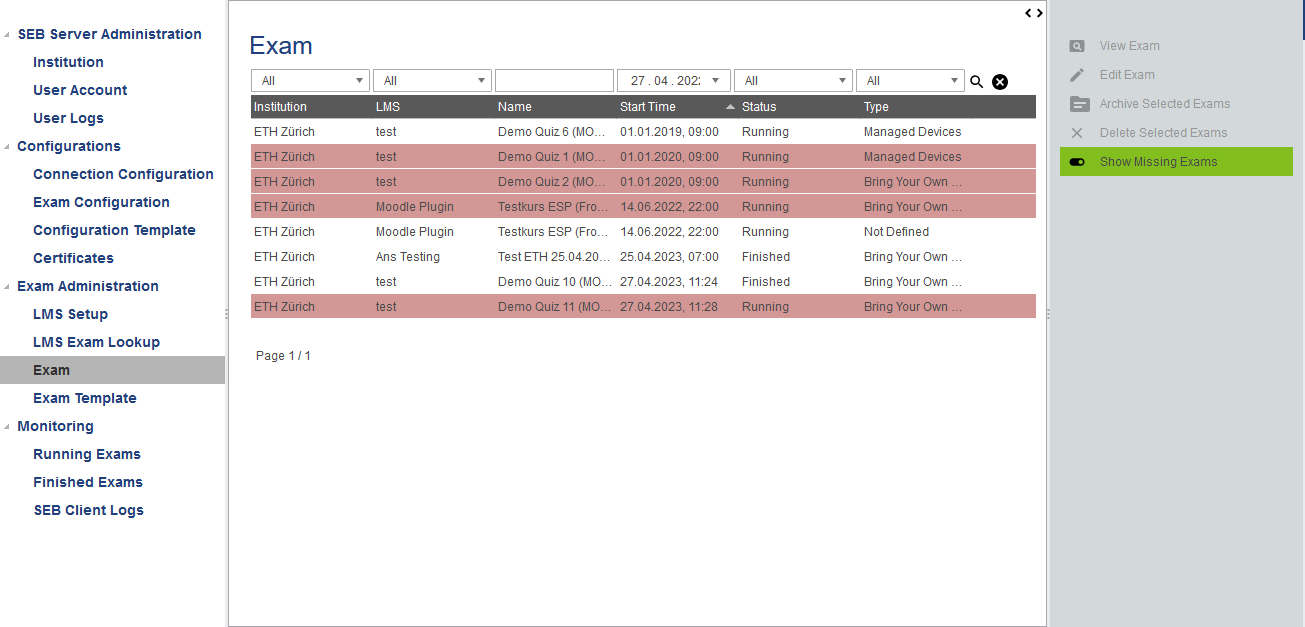
To get more information about what is missing for an exam that is marked in red, just open the exam by select and use “View Exam” or by double-click on the list entry. In the Exam view page you will see a warning message pointing out all the missing things to setup the exam.
Note
The list in the default filter shows you all exams except the archived ones. If you want to show the archived exams you can use the status filter and choose “Archived” from the combo selection. If you want to show all active exams again, you can choose “All” in the status filter.
Exam Batch Actions
Since SEB Server version 1.5 there are two new batch action for exams within the exam list page for archiving and deleting exams in a batch. As usual for batch actions you can select multiple exam list entries while also page through the list. After you have selected all exams that you want to archive or delete, select the respective batch action on the right action pane to open the batch action pop-up.
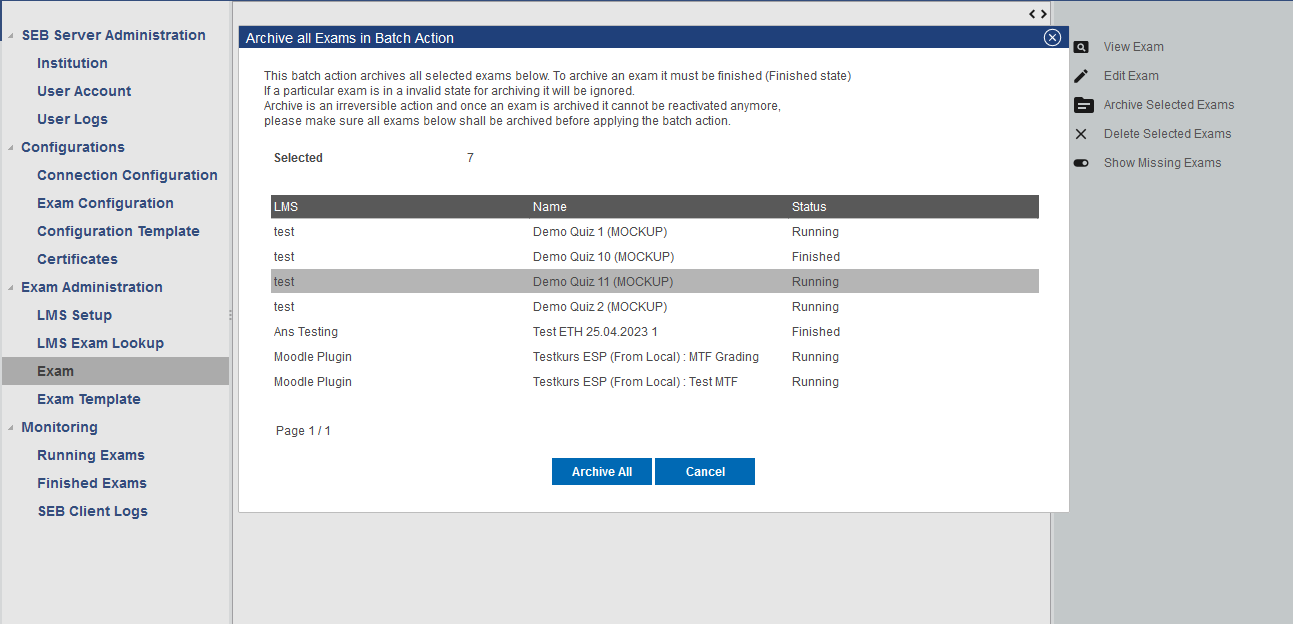
You see your selection again within a list on the pop-up and when ready you can start the batch action and apply it to every selected exam that is in a valid state to apply the action.
Note
For batch-action the same validation is done like for the single action delete and archive. Archive of an exam is only possible if it is not currently running but finished or up-coming. Delete is always possible and you have to be carefully while deleting exams in batch.
After you have started the batch-action the result pop-up of the batch-action will show you the progress and how many has been processed and also how many as failed due to invalid state for batch-action or due to an error.