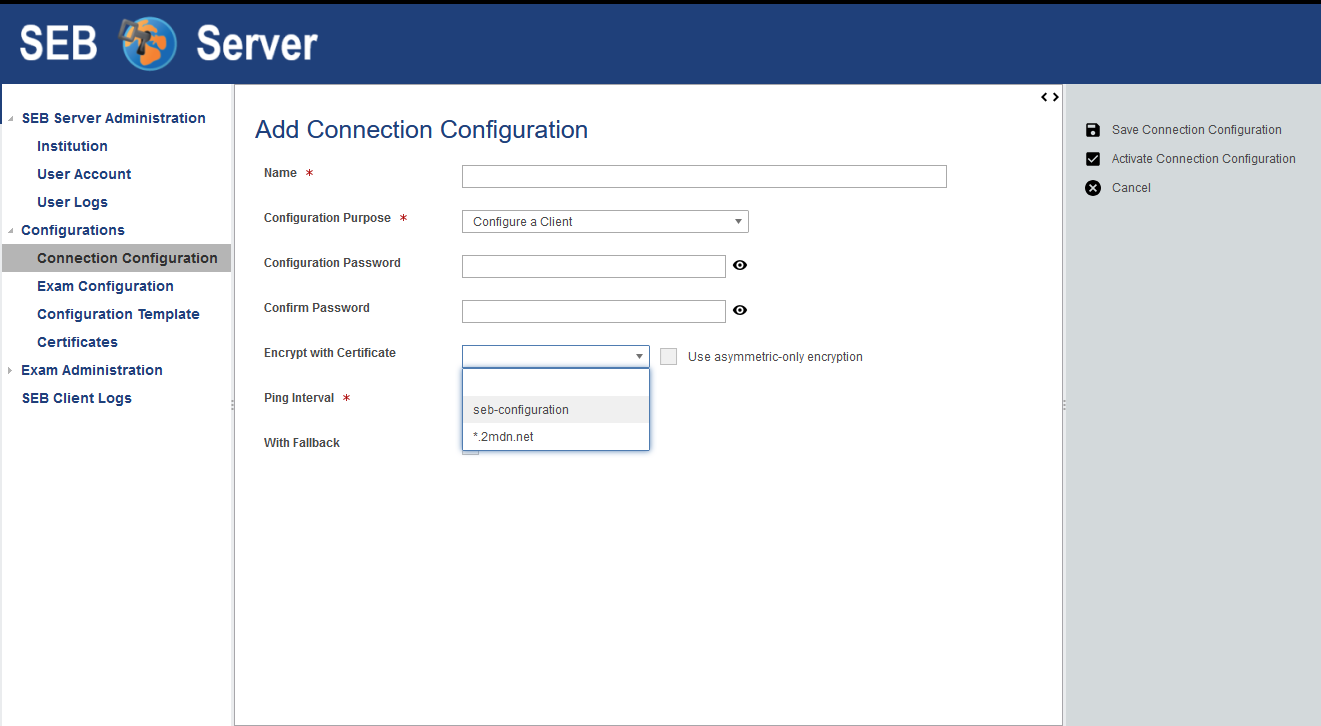Connection Configuration
Overview
A connection configuration is needed to configure a SEB client to securely connect to the SEB Server and present a list of available exams for selection. At least one connection configuration is needed for an institution that can be exported and deployed with a SEB on a managed device setup or can be made available within a download link on an internal or trusted server. Another scenario would be to send the connection configuration to individual students per mail with instructions on how to install SEB and start it with the configuration to automatically connect to the SEB Server. However, since the connection configuration is security relevant because it contains sensitive data to connect to SEB Server, there are different security level one can choose to apply within an internal safe e-assessment strategy.
The lowest level of security is to just have one not encrypted connection configuration for the whole institution and for all e-assessments provided at this institution with SEB Server. In this case the sensitive data is more exposed to be compromised and misused by others because of the missing password protection and it also takes more effort to deal with such an issue while there is only one connection configuration used by all e-assessments of the institution. If the one client configuration has been compromised and a misuse has been detected, the concerned connection configuration can be deactivated to prevent further misuse. A new one can be created and delivered or updated, but since only one configuration is used for the whole institution all actual download links have to be updated and all students awaiting a prepared exam have to be informed and supported with the new Exam Configuration.
The currently highest level of security is to have encrypted and different connection configurations for different e-assessment. In this case the connection configuration is encrypted with a password that can be defined by an institutional- or exam-administrator while creating the connection configuration. Once the SEB loads such a connection configuration it will first prompt the user about the password that must be given by the student to proceed and connect to the SEB Server.
Usually, a connection configuration can be created or maintained by an institutional administrator or by an exam administrator. Exam supporter role holders have no access to connection configurations and a SEB administrator is able to see connection configurations of other institutions but not to create or modify them.
You can see a list of all available connection configuration for an institution by going to the sub-section “Connection Configuration” of the “Configuration” section on the menu on the left hand side.
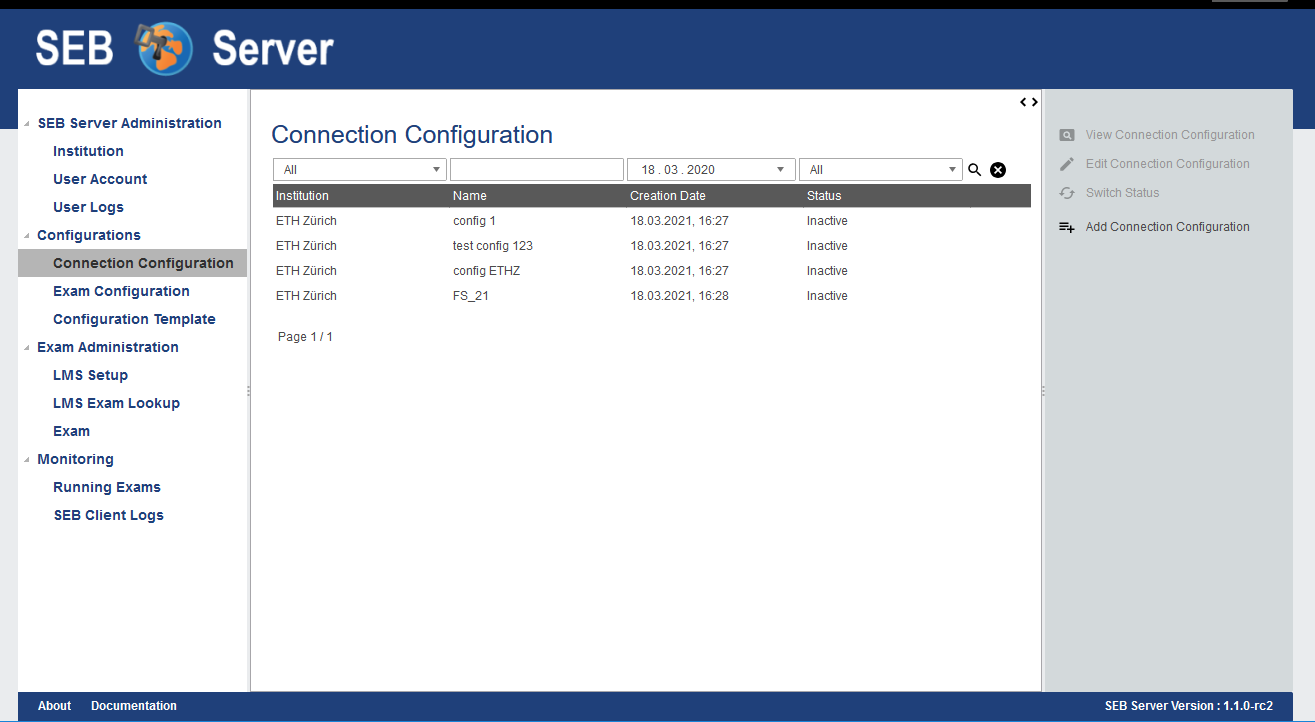
The list shows the name, the date of creation and the status of the connection configurations in a column. With SEB Server administrator role also an institution column is shown because a SEB Server administrator is able to see all connection configurations of all institutions. As usual, to filter the list use the filter inputs above and click on the lens symbol on the right to apply the filter and to clear the filter use the clear symbol right to the lens symbol. See Graphical User Interface for more information about the list navigation.
The image below shows the Connection Configuration form in the edit mode. To view the fallback related attributes, check the “With Fallback” attribute or remove selection to hide all fallback related attributes.
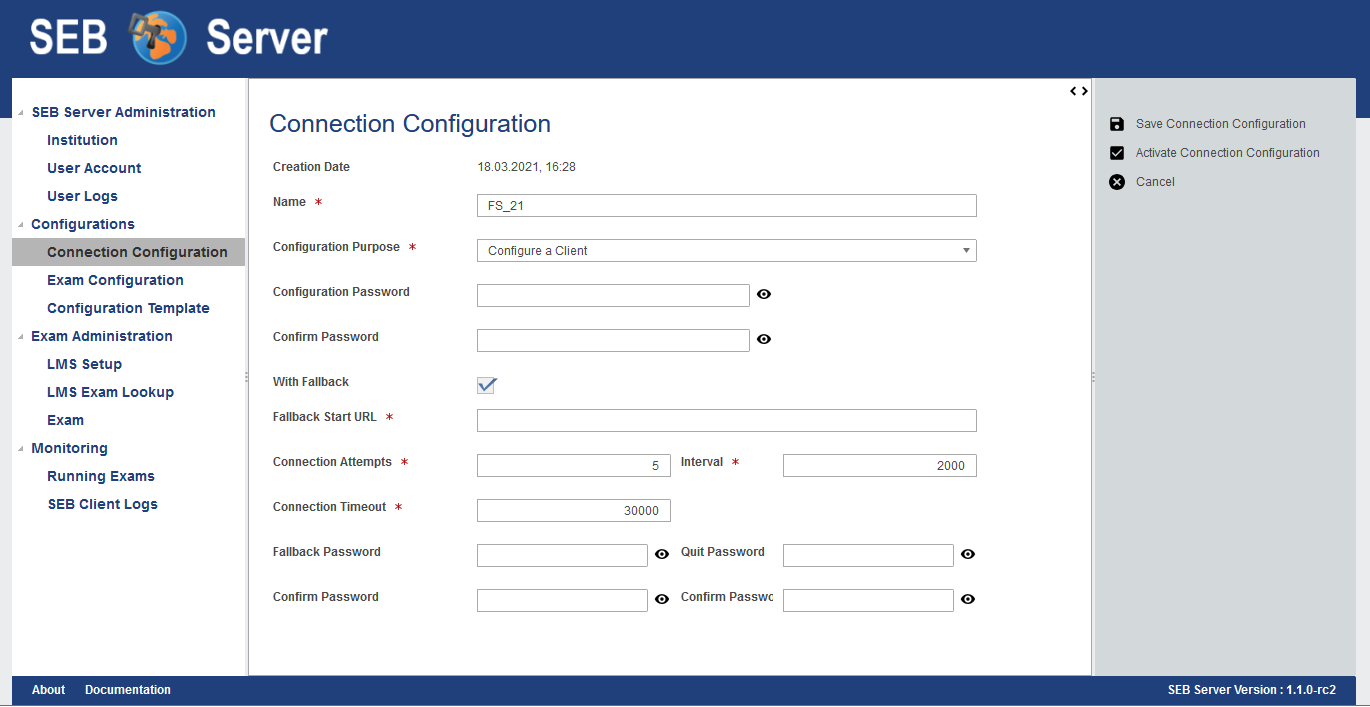
Short description of all attributes of a connection configuration:
Name: The name of the connection configuration used to maintain connection configurations within the SEB Server application.
Configuration Purpose: Defines the configuration purpose as described in SEB Configuration section “Use SEB settings file for”. Starting an Exam; Will cause SEB to use this connection configuration settings on startup but won’t change local SEB settings. Configuring a connection; Will cause SEB to use this connection configuration settings and also save it as local SEB settings.
Configuration Password: Used to encrypt the connection configuration with a password. A SEB client will prompt this password while loading a password protected connection configuration.
Encrypt with Certificate: Since version 1.2. Used to encrypt the connection configuration with a certificate. The same certificate must be known by a SEB client to be able to load the configuration.
With Fallback: Select this to see and define a fallback strategy for SEB clients using this connection configuration in case of SEB Server service unavailability.
Fallback URL: Defines a start URL that is loaded by the SEB client in a fallback case.
Connection Attempts: Defines the number of attempts a SEB client will try to unsuccessfully connect to the SEB Server service until it switches to the fallback case.
Interval: Time interval (in milliseconds) a SEB client will wait after a unsuccessful connection attempt before starting a next connection attempt.
Connection Timeout: A overall timeout for SEB Server service connection. After this timeout runs out, starting from first connection attempt, SEB client will switch to the fallback case no matter if the number of attempts has exceeded or not.
Fallback Password: If set, a SEB client will prompt for this password before switching into the fallback case.
Quit Password: If set, a SEB client will prompt for this password when a user wants to exit SEB before in fallback case or before the SEB client has loaded an exam.
A connection configuration may also contain and define a fallback strategy that takes place when SEB Server service is not available while a SEB client tries to connect to the SEB Server.
Note
A fallback case only takes place when SEB client is within the connection process (handshake) with the SEB Server and the SEB Server service is unavailable. If a SEB client is already connected to the SEB Server and the user has started an exam, the SEB will just proceed with the exam even when the SEB Server connection is (temporarily) unavailable.
The fallback strategy contains some connection attributes that define until when a SEB client considering SEB Server service as unavailable as well as attributes that defines how a SEB client has to proceed in the fallback case. How a SEB client reacts to a fallback case differs on the configuration settings in the following ways:
- Connection configuration with “Configuring a Client” setting and no fallback strategy:
Show warning message with options “retry” and “quit”.
- Connection configuration with “Configuring a Client” setting and fallback strategy:
Show warning with options “retry”, “fallback” (load Fallback URL) and “quit”.
- Connection configuration with “Starting an Exam” setting and no fallback (without local client configuration):
Show warning message with options “retry” and “quit”.
- Connection configuration with “Starting an Exam” setting and no fallback (with local client configuration):
Show warning message with options “retry”, “load local settings” and “quit”.
- Connection configuration with “Starting an Exam” setting and fallback strategy:
Show warning with options “retry”, “fallback” (load Fallback URL) and “quit”.
New: Exam Selection for dedicated Client Configurations
This is a new feature since SEB Server Version 1.6. and allows to select existing exams within a Connection Configuration to reduce the possible Exams that SEB presents to a student when a Connection Configuration is loaded by SEB that has no dedicated Exam preselection (downloaded from the Exam view) In this case SEB always presented all currently running Exams from the SEB Server to the student for selection. With this feature it is now possible to reduce this choice for a specific Client Configuration by selecting the Exams that shall be shown to a student when SEB loads the respective Connection Configuration.
Note
Since the Exam selection is stored with SEB Server and not exported to an Connection Configuration it is also possible to change the Exam selection for a certain Connection Configuration after the Connection Configuration was downloaded. SEB will always present the running exams exclusively from actual Exam selection from Connection Configuration on the SEB Server.
If an Connection Configuration has no Exam selection all still running exams are presented to the student as it was before.
To select dedicated Exams for a Connection Configuration you can go to the Connection Configuration edit view and select these exams with the multi selector. It is also possible to filter the list by typing in the letters containing in the Exam name of interest.

Use Cases
Create Connection Configuration
As an Institutional Administrator you should create a new secure connection configuration for the upcoming semester. The setup shall operate with secure configurations because the configuration file may be exposed to the public Internet. And the setup shall also have a proper fallback strategy where SEB clients use a given start URL in fallback case.
Sign in as an Institutional Administrator and select the “Connection Configuration” sub-menu of the “SEB Configuration” main menu on the left.
Use the “Add Connection Configuration” on the right action pane to create a new connection configuration.
Give the new connection configuration a name that not already exists and select “Start an Exam” for “Configuration Purpose”. This will ensure that a SEB client that uses this configuration will not override the local configuration that then can be used on fallback.
Give a password to ensure security and to encrypt the connection configuration on export. A SEB client will prompt for the password while loading this configuration.
Check “With Fallback” to show all the fallback related attributes.
Define a fallback URL that will be used by a SEB client as start URL in the fallback case.
Define also fallback case, how many connection attempts on what interval a SEB client shall try before going into fallback mode. You can also define an overall “Connection Timeout” if lapsed a SEB client
will also go into the fallback mode. A SEB client will fall back on either the attempt or the timeout trigger. - When a SEB client goes to fallback mode it will prompt the user as described in the case list above. To prevent further fallback options with a password prompt, give a “Fallback Password” and / or a “Quit Password” that a SEB client will prompt on either the fallback- or the quit-option. - After all details have correctly been entered, use the “Save Connection Configuration” action on the right action pane to save the new connection configuration. - Now the new connection configuration is created but not active for now and therefore cannot be exported yet.
Activate and export Connection Configuration
A connection configuration for the upcoming semester has been created so far but was not active until now because of security reasons. Now we want to activate this connection configuration and export it to make it accessible by a download link on a public server.
Sign in as an Institutional Administrator and select the “Connection Configuration” sub-menu of the “SEB Configuration” main menu on the left.
Use the list filter and / or the list navigation to find the needed connection configuration.
Double-click on the list entry or use the “View Connection Configuration” action on the right for a selected list row, to show the details of a specific Connection configuration.
Then either on the list or in the view mode of the form, use the “Activate Connection Configuration” action on the right action pane to activate the connection configuration
Now there is a “Export Connection Configuration” action in the detail view of the connection configuration. Use the “Export Connection Configuration” action to start a download dialog. Choose “Save As” and download the file with the name “SEBServerSettings.seb”.
This file can now be published as download link within a public server where SEB user can click and start the download and startup of the SEB client automatically.
Deactivate a Connection Configuration
The semester has ended and for security reasons we don’t want that SEB clients with a connection configuration for the ended semester are able to connect to SEB Server anymore. For this we just have to deactivate the connection configuration for that semester. A SEB client that connects with this connection configuration will then receive an HTTP 401 Unauthorized response.
Sign in as an Institutional Administrator and select the “Connection Configuration” sub-menu of the “SEB Configuration” main menu on the left.
Use the list filter and / or the list navigation to find the needed connection configuration and select the row of this connection configuration.
Now use the “Deactivate Connection Configuration” action from the right action pane to deactivate the connection configuration.
The connection configuration is now deactivated and SEB client using this connection configuration are not able to connect to SEB Server anymore.
Encrypt the Connection Configuration by password or certificate
To secure the used connection configuration you want to encrypt it with either password or certificate encryption. If you encrypt a connection configuration by password, SEB will prompt the user for the password while loading the configuration whereas by using certificate encryption, a SEB client must know the same certificate that is been used for encryption while loading the configuration.
Sign in as an institutional administrator and select the “Connection Configuration” sub-menu of the “SEB Configuration” main menu on the left.
Create a new connection configuration or use the list filter and / or the list navigation to find the needed connection configuration.
Fill in the settings as usual and for password encryption define a password in the “Configuration Password” field and confirm the password in the “Confirm Password” field.
For a certificate-based encryption select one of the given certificates within the “Encrypt with Certificate” setting.
To upload new certificates that can be used for encryption, please refer to: Certificates
“Use asymmetric only encryption” if you use SEB Clients with version before 2.2. For more details on this subject please see: SEB Configuration
Save and activate the connection configuration. The connection configuration will then be encrypted by either password or certificate on export.